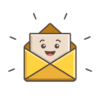In today’s fast-paced digital world, smartphones have become an integral part of our lives. These versatile devices have transformed the way we communicate, work, and entertain ourselves. With the plethora of features packed into modern smartphones, it’s not uncommon for users to discover new functions even months after purchasing their devices. One such feature that often remains hidden is the clip tray. If you’ve ever wondered, “Where is the clip tray located on this phone?” – you’re in the right place. In this article, we’ll explore the clip tray’s location on various popular smartphone models, helping you make the most of this handy tool.
https://onestopmagazine.com/people-who-dont-sleep-around-by-choice-why-not/
https://onestopmagazine.com/people-who-dont-comment-on-posts-why-not/
Unveiling the Clip Tray: A Hidden Gem
The clip tray is a lesser-known yet incredibly useful feature found on many Android smartphones. It serves as a clipboard manager, allowing users to save and access a history of copied text or images. This can be a real time-saver, especially when you need to copy and paste multiple items frequently.
How to Access the Clip Tray on Samsung Galaxy Phones
Samsung Galaxy phones are among the most widely used Android devices globally, known for their cutting-edge technology and innovative features. If you own a Samsung Galaxy smartphone and want to access the clip tray, follow these simple steps:
- Tap and hold in a text field where you want to paste the copied item.
- When the text field is active, you’ll see a toolbar with several options. Among these options, you’ll find the clipboard icon or the clip tray icon. Tap on it to access your clipboard history.
- You’ll be presented with a list of items you’ve copied recently. Simply tap on the item you want to paste, and it will be inserted into the text field.
Locating the Clip Tray on LG Phones
LG smartphones are known for their sleek design and innovative features. If you own an LG phone, here’s how to access the clip tray:
- Open the keyboard on your LG device.
- Look for the clipboard icon on the keyboard toolbar and tap on it. This will open the clip tray, displaying your copied items.
- To paste an item from the clip tray, tap on the one you want to use, and it will be inserted into your text field.
Finding the Clip Tray on Google Pixel Phones
Google Pixel phones are known for their clean, stock Android experience. If you’re a Google Pixel user, here’s how to access the clip tray:
- Tap and hold in a text field to activate the keyboard.
- Look for the clipboard icon on the keyboard and tap on it to access your clip tray.
- Select the item you want to paste from the list, and it will be inserted into your text field.
Exploring the Clip Tray on Other Android Phones
While the exact location of the clip tray may vary slightly from one Android phone to another, the general method remains consistent. Typically, you’ll find the clip tray icon within your keyboard or text input options when you’re in a text field. If you can’t locate it immediately, don’t hesitate to consult your device’s user manual or perform a quick online search with your phone model for specific instructions.
https://onestopmagazine.com/if-you-were-to-die-tomorrow-why-not-today/
https://onestopmagazine.com/im-black-and-i-wonder-when-white-people-will-pay-us-reparation-why-not/
The Versatility of the Clip Tray
Now that you know where to find the clip tray on various Android smartphones, let’s explore some of its practical applications:
1. Copy-Pasting Multiple Items
The clip tray is a game-changer when you need to copy and paste multiple items, such as paragraphs of text, URLs, or images. Instead of repeatedly going back and forth between apps or web pages, you can copy all the necessary items and access them conveniently from the clip tray.
2. Eliminating Typos
Ever typed out a long message or email only to spot a glaring typo just before hitting send? With the clip tray, you can copy the correct version of the text and easily replace the erroneous portion, saving you from potential embarrassment.
3. Enhanced Productivity
Whether you’re a student, professional, or casual smartphone user, the clip tray can significantly enhance your productivity. It streamlines tasks that involve copying and pasting, allowing you to focus on your work or communication without interruptions.
4. Clipboard Organization
The clip tray acts as a clipboard history manager, making it easy to retrieve previously copied items even after a considerable amount of time has passed. This can be particularly helpful when you need to reference information from earlier in the day or week.
The clip tray is a hidden gem on many Android smartphones, designed to simplify your daily digital tasks. Knowing where to find it and how to use it can save you time and enhance your overall smartphone experience. So, the next time you ask, “Where is the clip tray located on this phone?” – remember to check your keyboard or text input options. With this knowledge, you can take full advantage of this versatile tool and boost your efficiency when using your smartphone.
Also Read:
https://onestopmagazine.com/if-genghis-khan-is-a-legend-why-not-hitler/
https://onestopmagazine.com/since-programming-can-be-self-taught-why-not-major-in-something-other-than-computer-science/
https://onestopmagazine.com/if-creationism-is-illegal-to-teach-why-not-the-scientific-view/