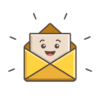Blink cameras typically come with a mounting bracket that can be attached to a wall or another surface. The camera unit itself is designed to be easily inserted into or removed from this bracket without requiring any tools. Here’s how you can open and remove a Blink camera from its bracket without using tools:
- Locate the Camera and Bracket:
- Identify the Blink camera that you want to open. The camera unit is attached to a mounting bracket.
- Position the Camera Unit:
- Position yourself in front of the camera unit, facing it directly.
- Press the Release Button:
- On the bottom or back of the Blink camera unit, you will typically find a release button or tab. It’s usually a small, rectangular button.
- Use your thumb or finger to press and hold this release button. This action will disengage the camera from the bracket.
- Slide or Tilt the Camera:
- While holding down the release button, gently slide or tilt the camera unit upward or outward. This should unlock it from the mounting bracket.
- Remove the Camera:
- Once the camera is unlocked, carefully lift it away from the bracket. It should come off easily.
- Reattach the Camera (if needed):
- To reattach the camera to the bracket, simply slide or insert it back into the bracket until you hear or feel it click into place. Be sure it’s securely attached.
- Adjust the Camera Angle (if needed):
- After reattaching the camera, you can adjust its angle to your desired position by tilting it up, down, left, or right as necessary.
- Secure the Camera in Place:
- Ensure that the camera is securely in the bracket and doesn’t wobble or move loosely. This ensures it captures the intended area effectively.
No special tools are typically required to open or remove a Blink camera from its mounting bracket. The release button or tab is designed to make this process easy for users. If you encounter any difficulties, refer to the user manual that came with your Blink camera or visit the Blink website for additional guidance and resources specific to your camera model.